This article is included in the ISTEM 2023 Series
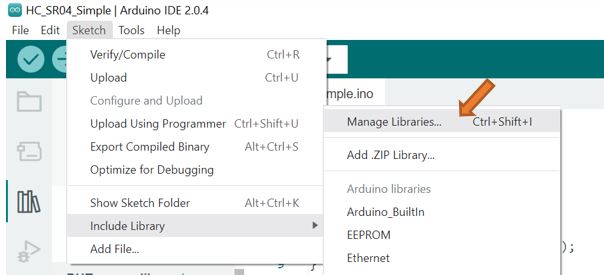
- In the Arduino IDE open “Manage Libraries”
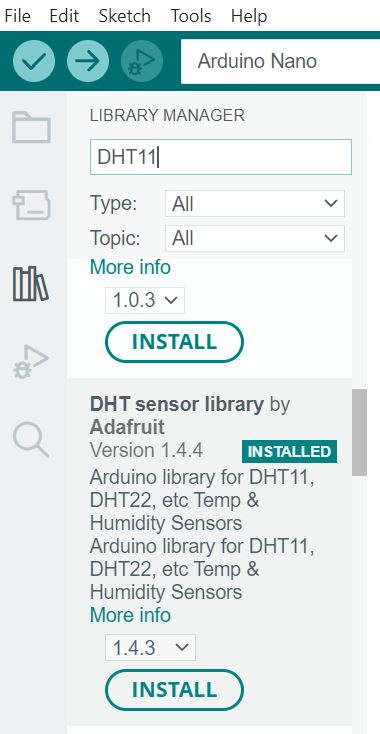
- Search DHT11
- Install the DHT sensor library by Adafruit
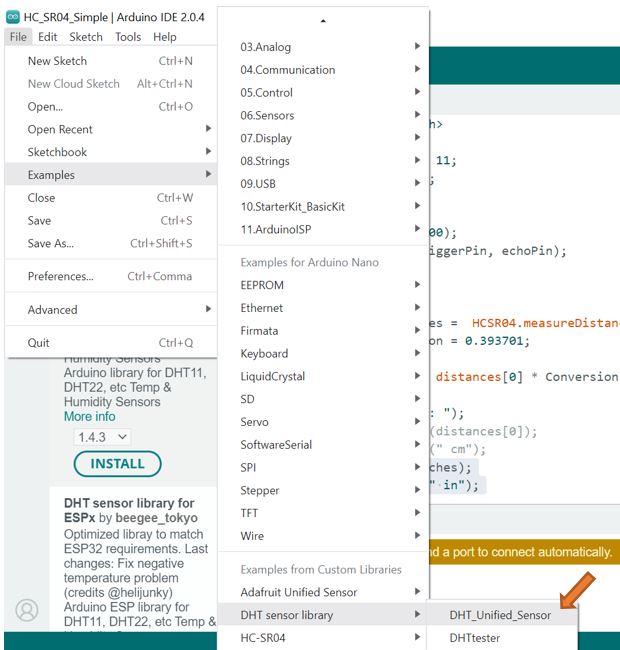
- Load the DHT_Unified_Sensor sketch

- On line 19, remove the // to declare the DHT11 sensor type.
- Add the // to line 20 to comment out the DHT22.
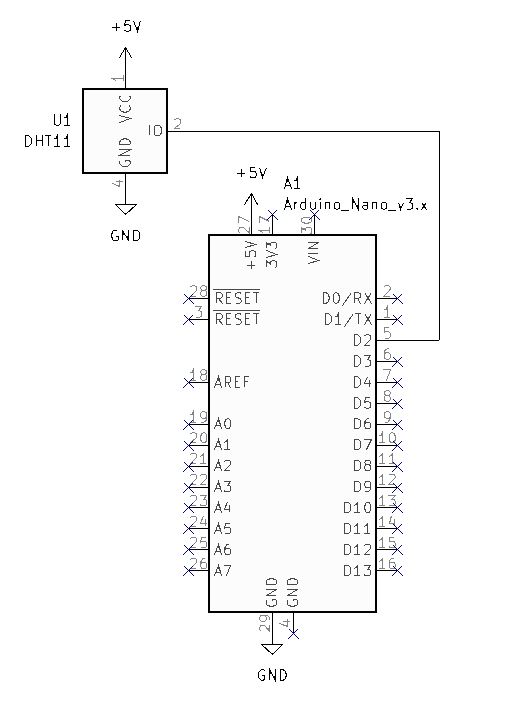
- Unplug the Breadboard Power Supply.
- Wire the circuit and connect the Arduino Nano to your computer.
- Verify and Upload the sketch to the Arduino Nano.
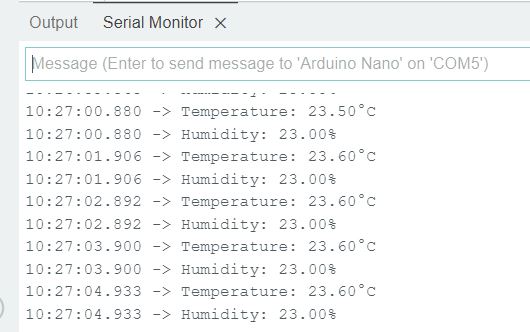
- Open the Serial Monitor and observe the sensor data.
Code Challenge!:
- Move the DHT11 sensor output to D6 of the Nano.
- Modify the code to display the temperature in Fahrenheit instead of Celsius.
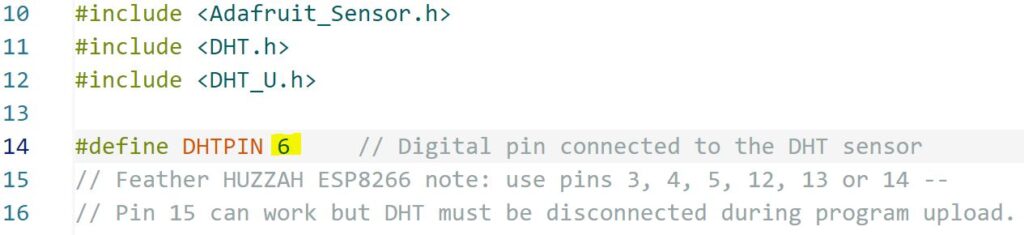
- Set DHTPIN to 6.
- Very and Upload the code to the Arduino Nano.
- Verify operation using the Serial Monitor.
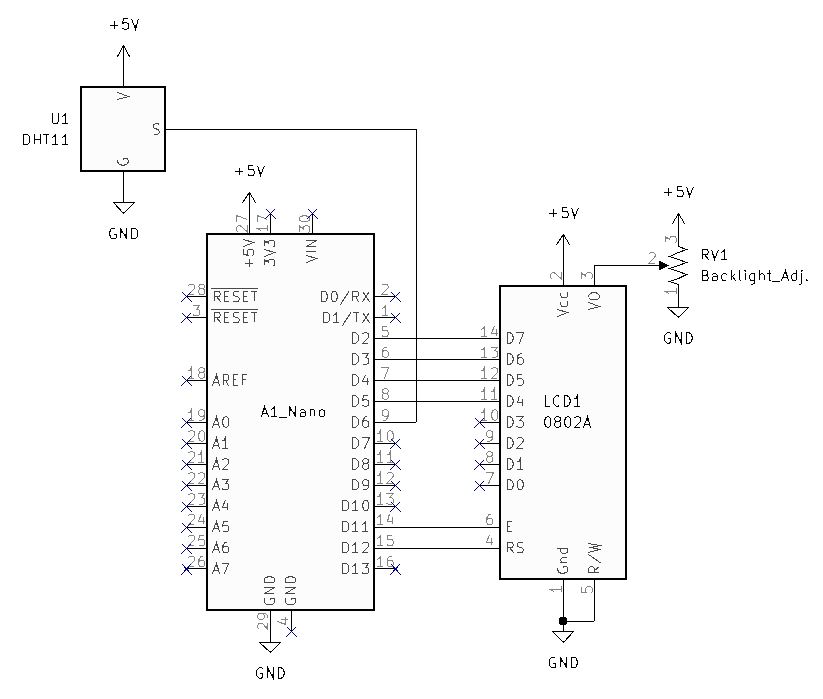
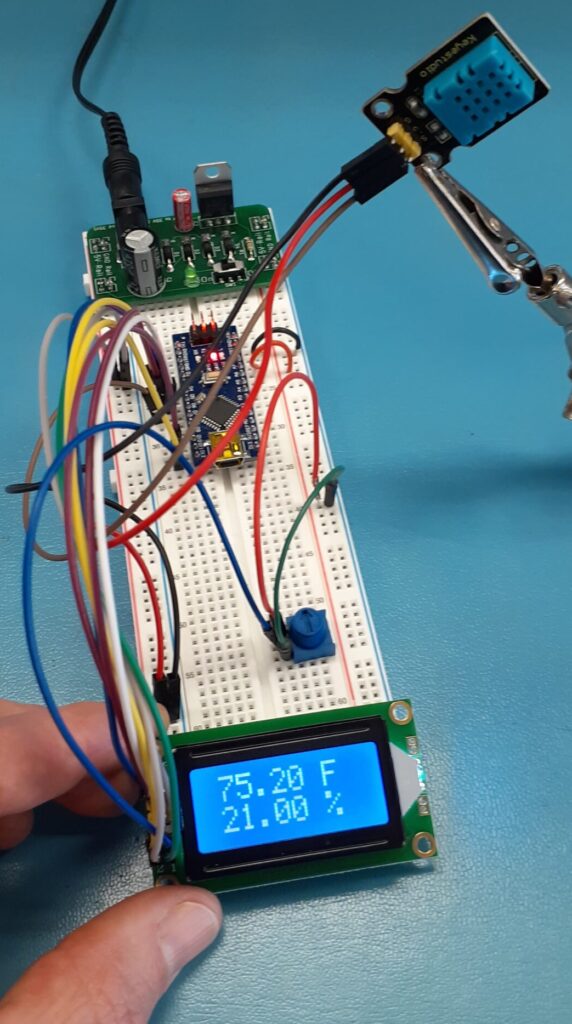
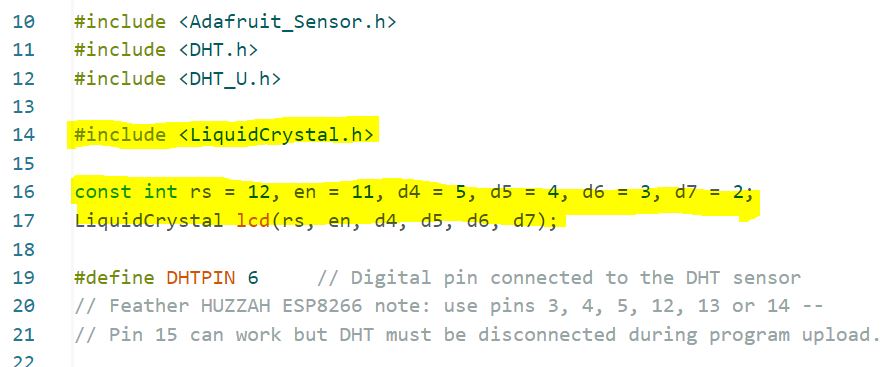
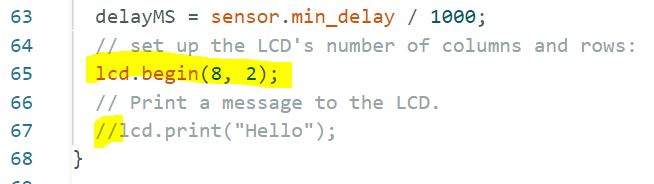
- You can use the Line 67 code to verify your LCD is working correctly. Comment out line 67 when the LCD test is complete.
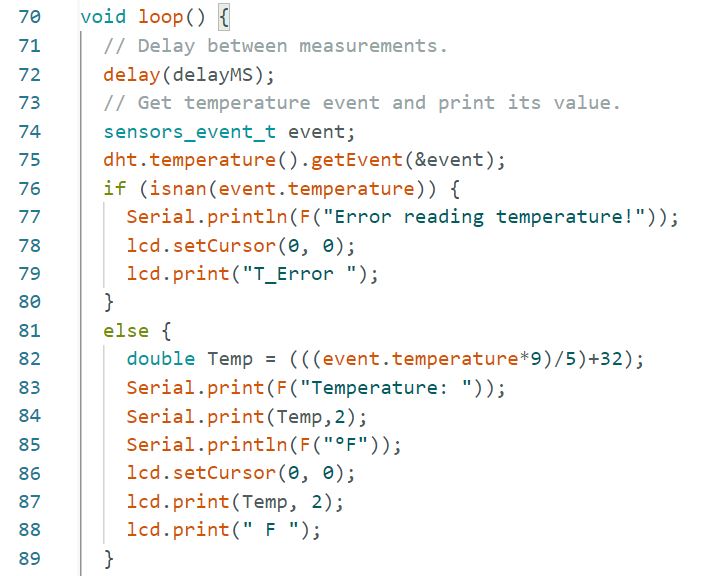
- See if you can interpret the code.
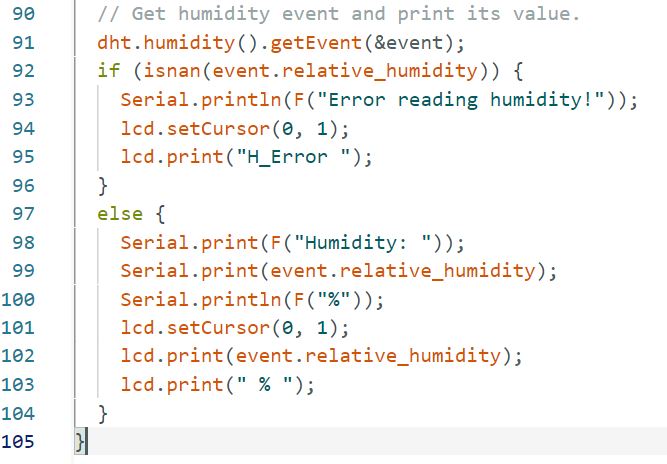
- At the sensor pull the “S” wire and verify that the errors are displayed on the LCD. Reconnect the wire and verify that the LCD displays temperature and humidity.
